Privacy Rules
Privacy rules enables you to redact or limit access to sensitive fields based on the team member’s role. This mechanism is integrated with Moesif’s Role-based access control and Custom Roles feature.
The Privacy Rules feature is available only on enterprise plans. Reach out to our sales team for help.
How Privacy Rules Works
- Depending on the team member’s role, Moesif will redact a field or groups of fields
- Privacy Rules are scoped to a Moesif application. This enables you to restrict access to a sensitive application like “Production”, but allow team members to see all fields in a “Development” applications.
- Privacy Rules supports wildcards. This enables you to redact entire object trees such as
request.body.payment_info.*
Create a Privacy Rule
First, follow these instructions to create a custom role. You’ll want to give your role a friendly name like Support Agent or Dashboard Editor.
Once the role is created, go to Privacy Rules from the settings menu.
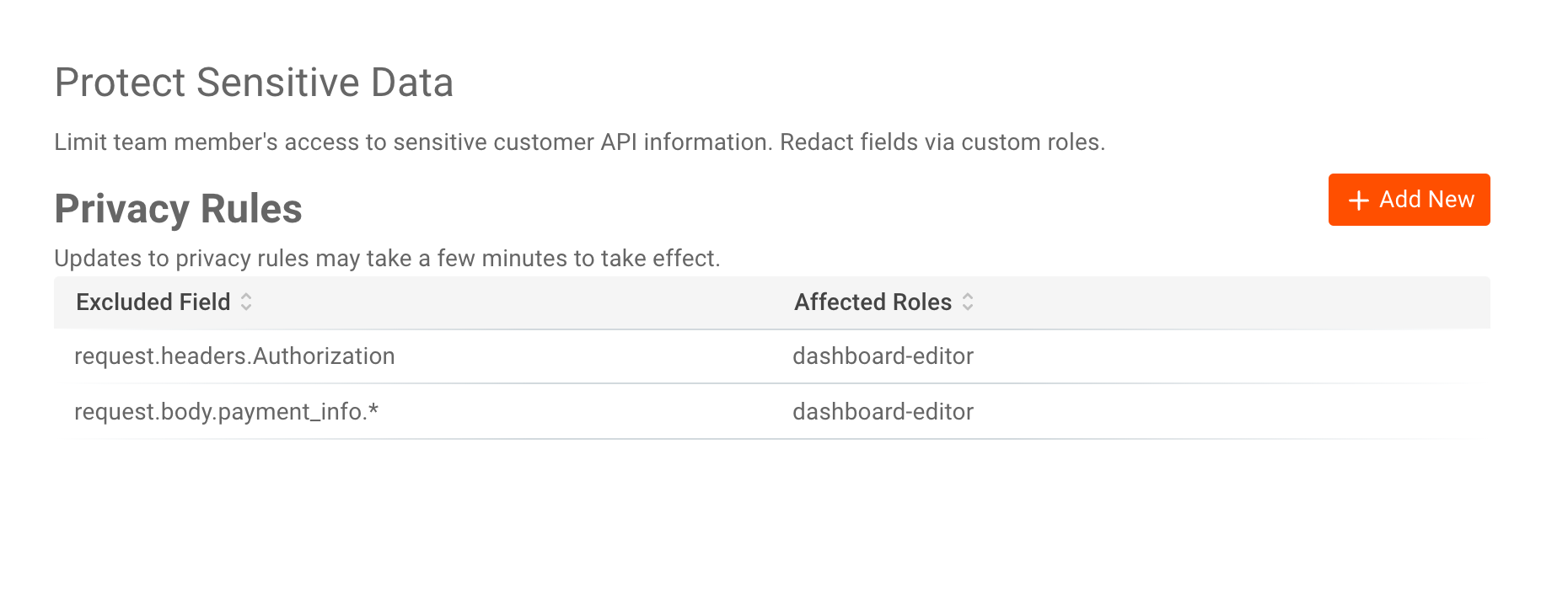
From there, select the + Add New button. This will open a popup where you can add the fields you would like to redact.

- Dropdown enables you to pick an existing field in your application.
- Text enables you to enter a field name and leverage wildcards.
Select the role(s) that this privacy rule should be applied to. You can select multiple roles.
Click the Save button.
Newly created privacy rules may take up to 10 minutes for changes to be propagated. Team members may still have access to fields until their session is refreshed.