Your guide to Moesif’s new in-app experience upgrade
We have launched a redesign of Moesif’s in-app experience and it’s a big one! As part of our journey to give our users the best experience possible, we’ve streamlined our in-app navigation. This update makes it easier to find key features in Moesif and will hopefully allow even existing users to see some features they haven’t used before but may be useful.
As with all changes, big and small, there may be a learning curve. That is why we have put together a brief guide to outline how to navigate to all of your favorite features in Moesif.
TL;DR: We added a Create New button which allows user to easily create their favourite charts, analysis, and workflows. All navigation is done through the left-side navigation menu. Dynamic Sampling functionality is now accessible through Settings. Apps within Moesif can be switched by the dropdown located in the top left corner of the Moesif dashboard.
The Create New Button
The first thing you’ll likely notice is that creating new dashboards, charts, alerts, and workflows can be done by simply clicking the Create New button. This button is located at the top of the left-side navigation.
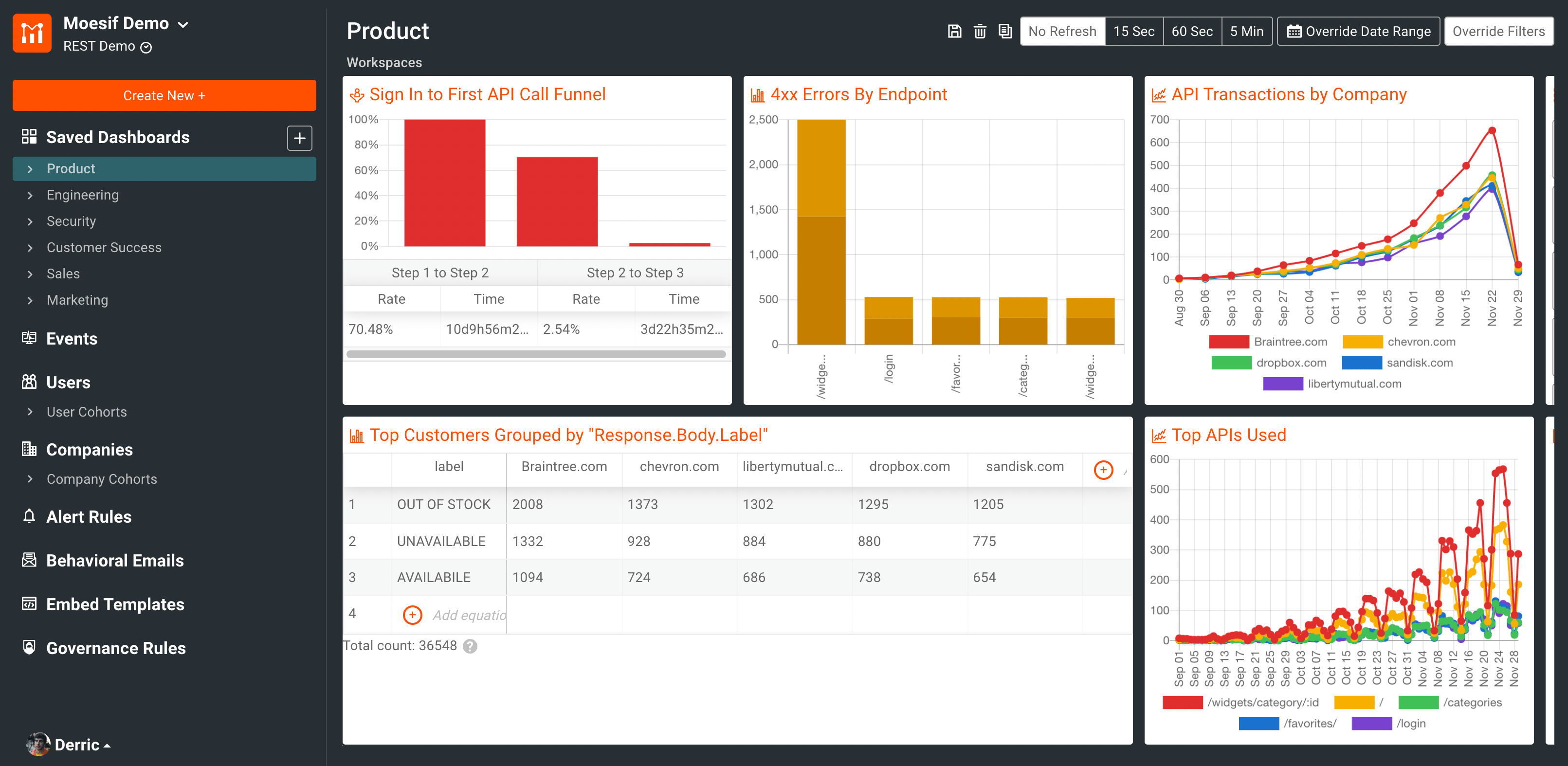
When the button is clicked, you’ll be presented with many different options to easily create new charts, analysis, and workflows. Hovering over each of the options will also give a brief description of what each option can be used for.

Picking any of these options will bring you to the corresponding screen for the selected option. Of course, you can still navigate to the screens individually and create from there but this gives a streamlined way to quickly get something new started. This feature enables one-click access to all of Moesif’s most highly used features.
Feedback
If you have feedback on our new design, let us know!
Dynamic sampling has moved!
Dynamic Sampling is a cost-savings feature which enables you to control which API calls are logged to Moesif based on customer or API behavior. Because skipped API calls are never received by Moesif, they do not count against your subscription’s event quota. In addition, Moesif automatically extrapolates and normalizes metrics so your reporting is accurate even if different customers and behaviors have different sample rates.
Access to configure Dynamic Sampling in Moesif has moved under the Settings menu. From here, you can access all the same features that Dynamic Sampling offered you before.
You can also find our newly released Privacy Rules and Custom Roles features in the Settings menu. Privacy Rules makes it easy to redact fields based on a team member’s role and help keep sensitive data private

Left Sidebar
Navigation within the Moesif is now done through the left sidebar menu. We’ve designed it to make Moesif features more accessible and easier to navigate. All of your saved content is also now accessible from the left sidebar. This is where you can find saved dashboards, cohorts, alert rules, and other workflows you or your team has created in Moesif.
Below includes some descriptions about where certain features are now located and any improvements to them:
Dashboards
Dashboards are able to give you multiple views or charts on a single screen. It’s a customizable way for you to see all the data you want in one place.
So you can get started faster, your Moesif account will have prebuilt dashboards, one for each department:
- Product
- Customer Success
- Engineering
- Security
- Sales
- Marketing
These contain metrics based on what we’ve seen work best. This can provide a good starting point for you to modify or you can start with a blank slate.
To access dashboards in Moesif, in the left-side navigation you can select the dashboard you’d like to view under the Saved Dashboards menu item. By default, Moesif has some pre-populated dashboards covering some crucial business areas including Product, Customer Success, Engineering, and a few others. These and any other dashboards you’ve created will be listed under the Saved Dashboards menu item.

To create a new Dashboard, simply click on the + button beside the Saved Dashboard menu item.
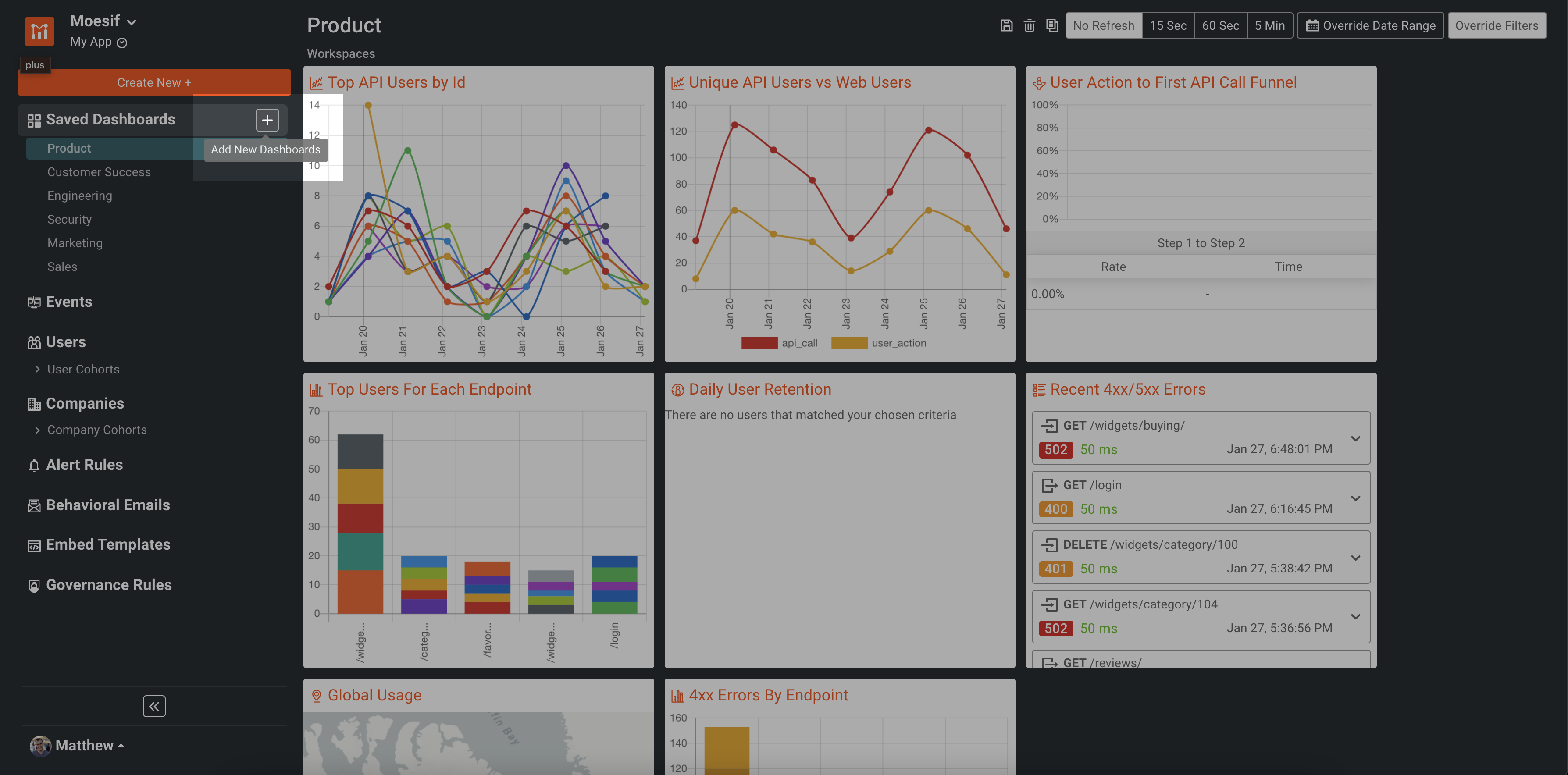
You also have the ability to move the order of your saved dashboards in the menu and create a sub-dashboard as well. These option appear when you hover over each individual item under Saved Dashboard.
We also made some improvements to functionality within a single workspace. Comments for a workspace now display on the right for better accessibility and readability. Now you can easily create and post a comment (including the ability to tage other Moesif users on your team).

The comment is then saved for later viewing as well.

Another improvement is the relocation of the Restore Search button so you can easily restore searches you’ve saved in the past.

Events
The events screen allows users to visualize their data while applying many different filter configurations. Views and charts in the Events screen include Live Event Log, Time Series, Segmentation, Geo Heatmap, and Smart Diff.
Creating charts and viewing event logs can be done in the Events screen. To navigate to this screen, in the left-side menu you’ll want to select Events.
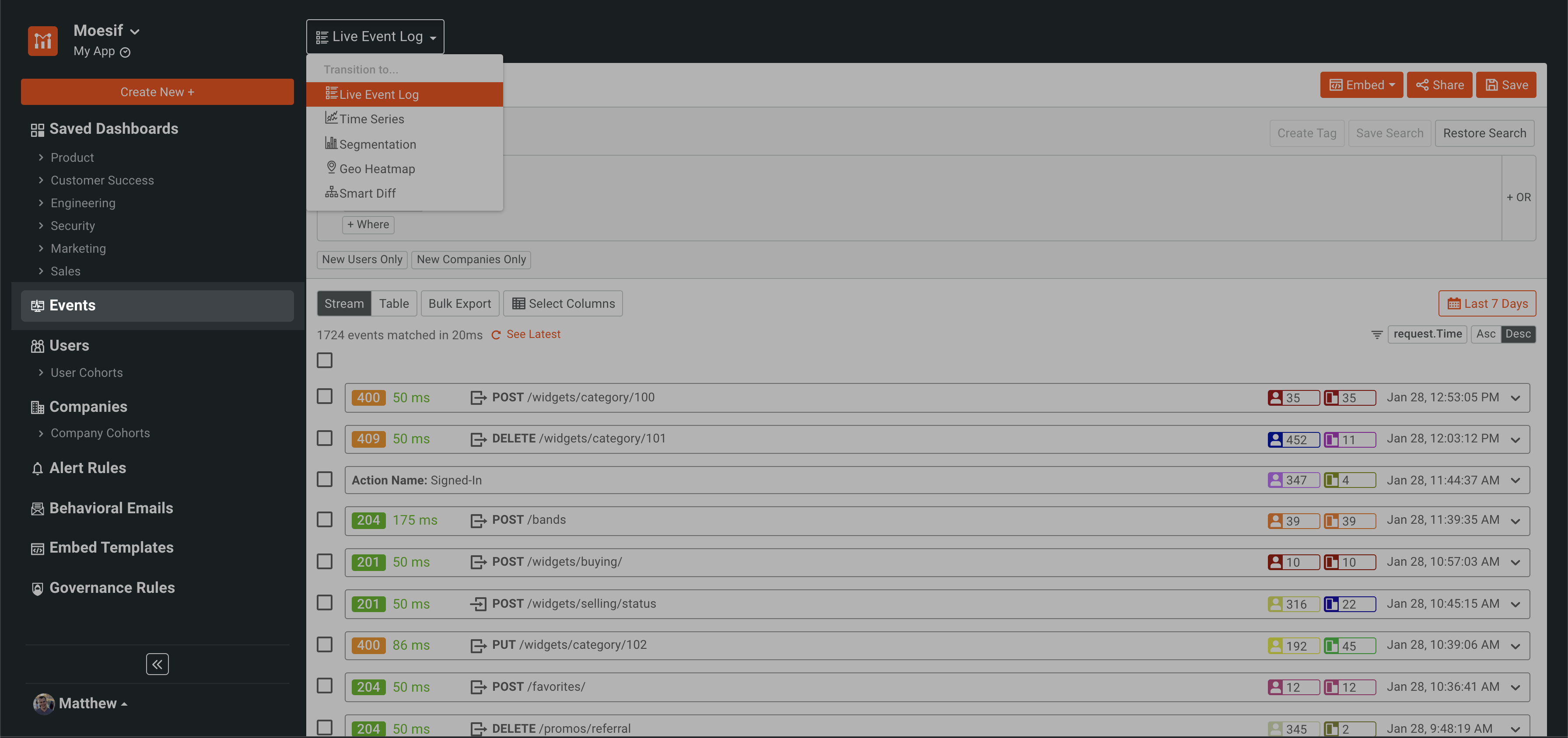
To choose between different charts and views, like Time Series or Live Event Log, you’ll want to select your desired chart from the dropdown and work with it from there.

Users
The Users functionality in Moesif allows you to dive deep into user analytics. This gives the ability for Moesif users to sort and filter user-based metrics. With this data, you can dig into User Funnels, Retention, and User Composition analysis to paint a complete picture of your business and user base.
User metrics and workflows are accessible through the left-side navigation as well. In the navigation, you’ll see the Users menu item as well as links to each of your created User Cohorts.

When on the Users screen, you can navigate to the different functionalities and workflows through the dropdown in the upper-left of the screen. This where you will navigate to features like Funnel, Retention, and Composition.
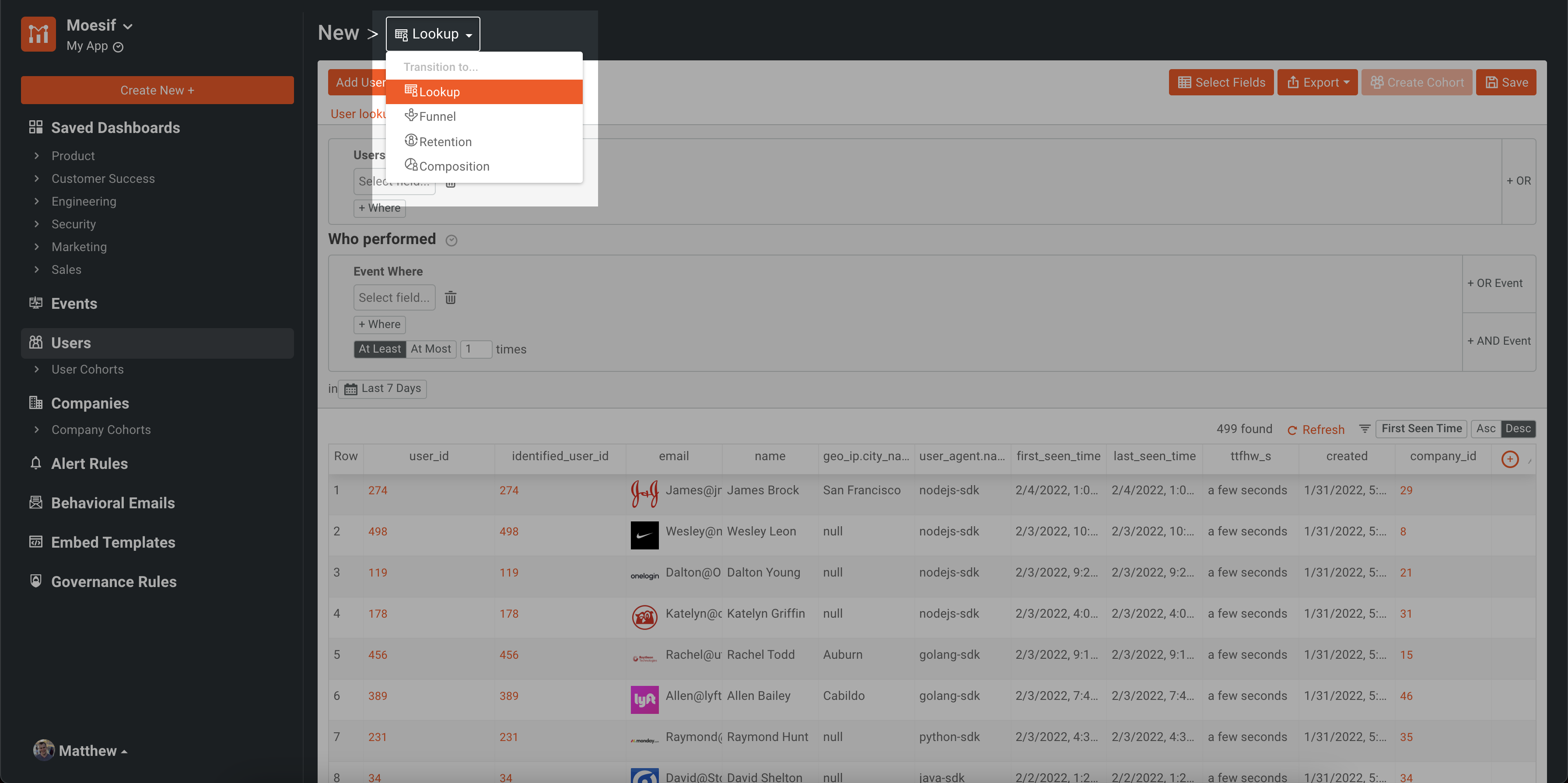
When a user cohort is created, it will be shown under the User Cohorts accordion menu underneath the Users header in the left-side navigation.
Companies
Similar to Users features within Moesif, Companies features allow you to do the same functionality but filter and sort based on a company data.
Company metrics and workflows are accessible through the left-side navigation as well. In the navigation, you’ll see the Companies menu item as well as links to each of your created Company Cohorts.
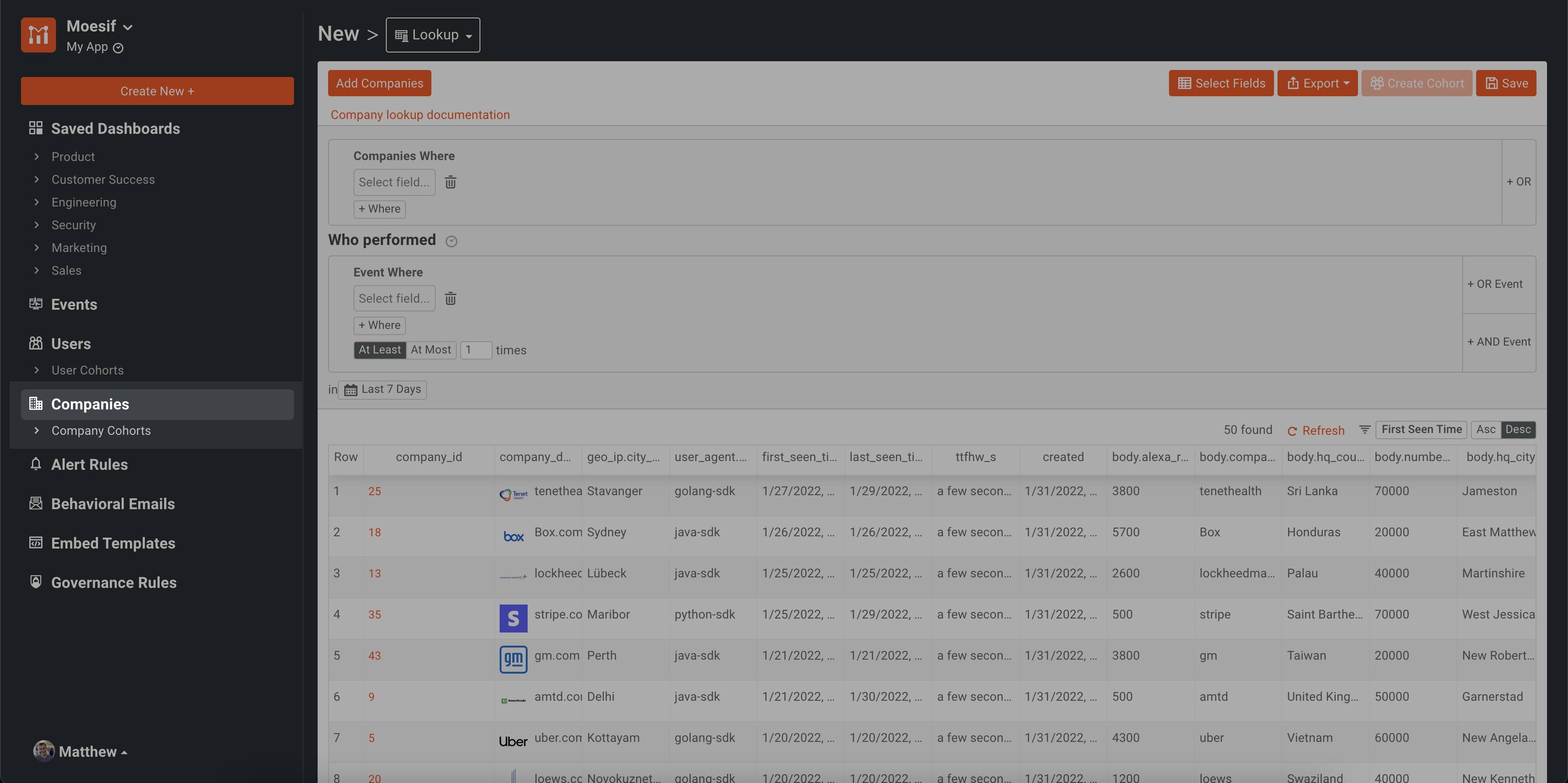
When on the Companies screen, you can navigate to the different functionalities and workflows through the dropdown in the upper-left of the screen. This where you will navigate to features like Funnel, Retention, and Composition.

When a company cohort is created, it will be shown under the Company Cohorts accordion menu underneath the Companies header in the left-side navigation.
Alert Rules
Alert rules enable you to monitor your APIs for issues impacting customers and be more proactive in ensuring a great customer experience. You can also leverage alerting to track metrics on a per-customer level. For example, you may want to get alerted when a new customer has a large drop in traffic or has a large spike in average latency. Alerts can be sent to the channel of your choosing including email, SMS, PagerDuty, Slack, or using a custom WebHook.
Alerts screens have also been optimized and easier to navigate. To get to the Alerts screen, you’ll find it under the Alerts menu item on the left-side navigation. Underneath that header, you’ll also see a link to the Alert History screen.
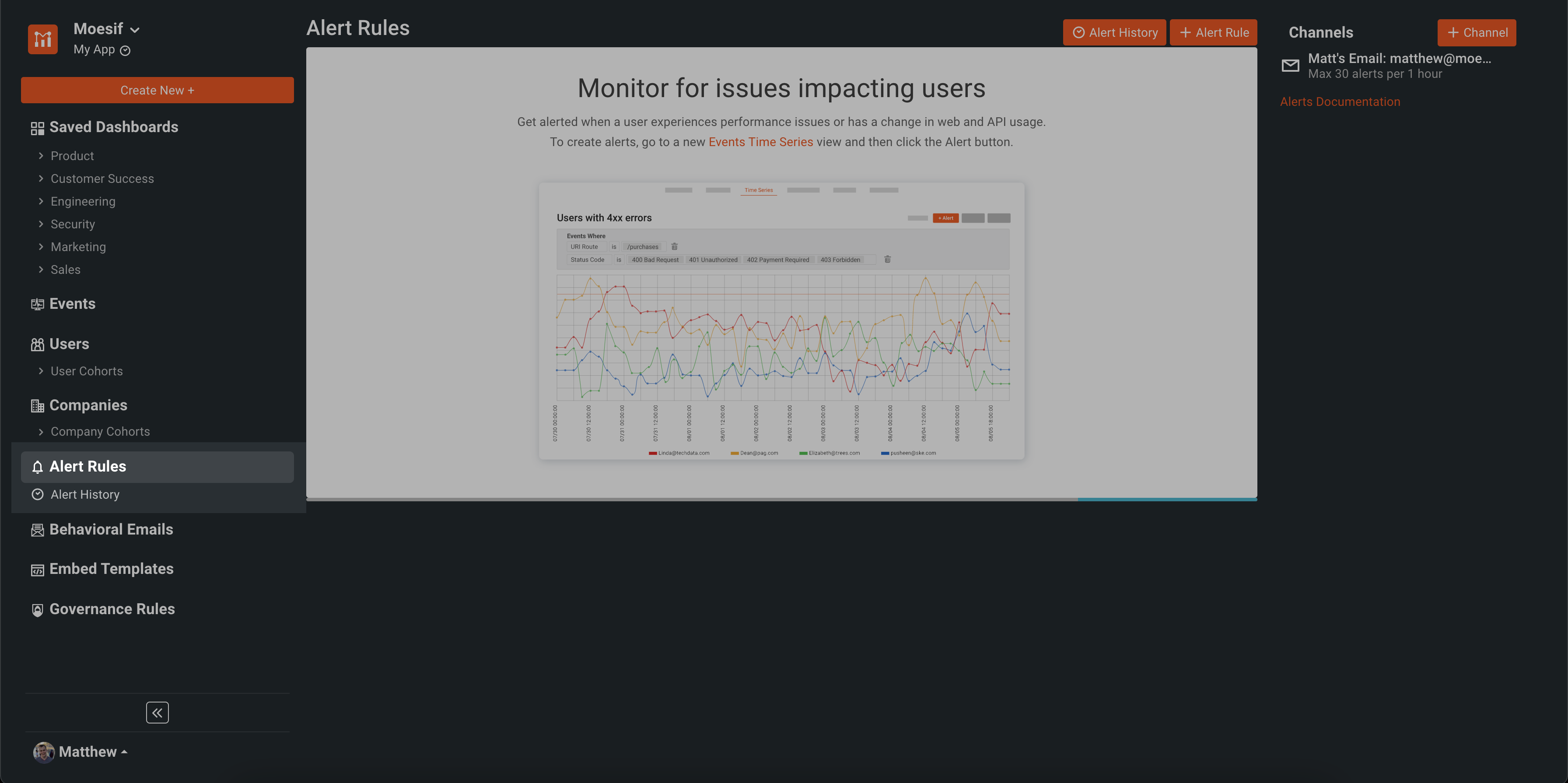
The Alert Channels view has also been moved to the right side of the screen to make way for the new navigation menu on the left.
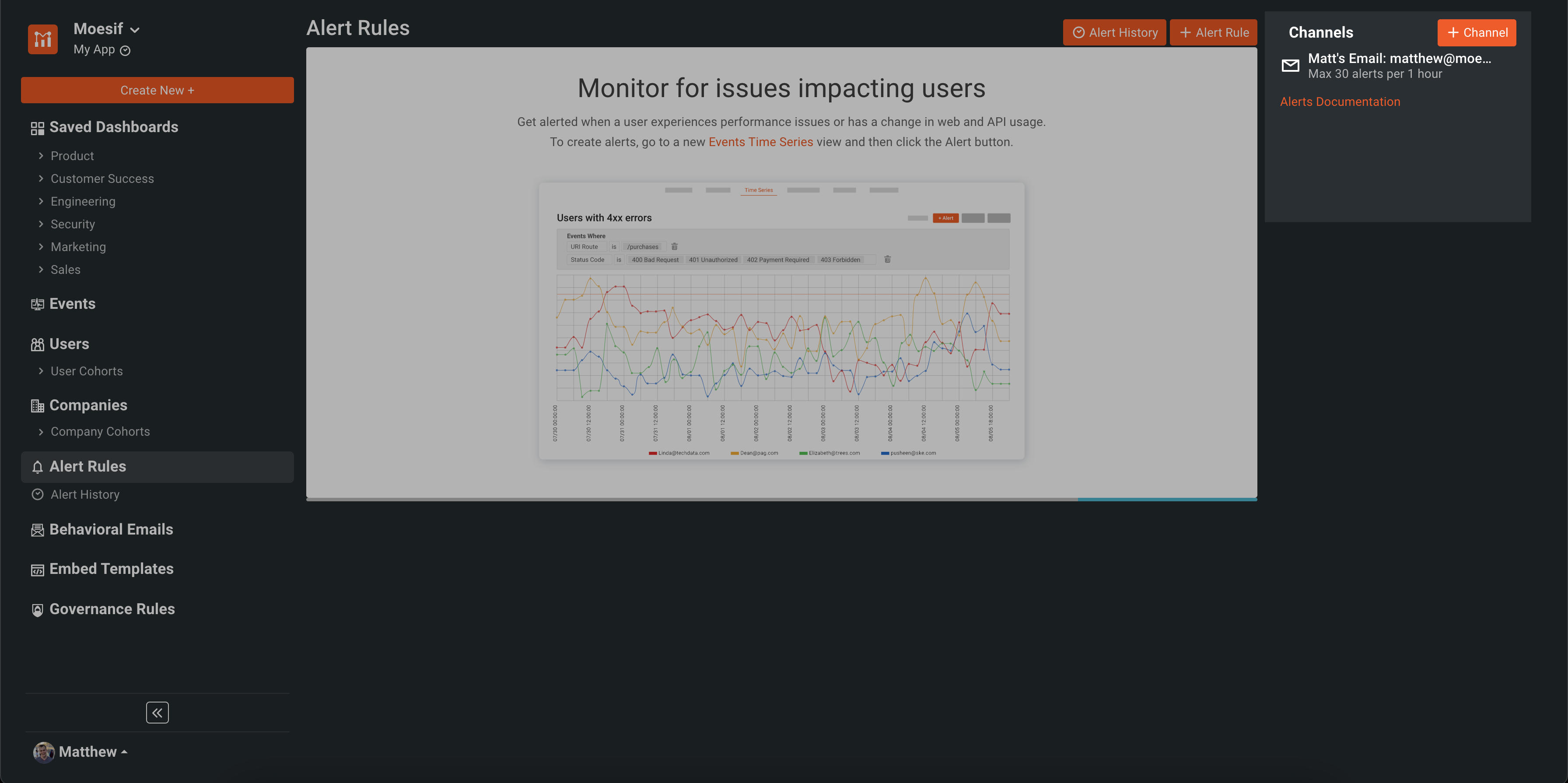
Behavioral Emails
The Behavioural Emails feature in Moesif allows users to set up automated emails based on user behaviour within their application. Sending alerts for events such as rate limit warning, onboarding guidance, integration errors, or any flavor of custom email you’d like to send based on customer interaction with your application.
Behavioural emails can now also be found in the left-side navigation. Previously they were nested within the Alerts & Governance screen. Now, they are more visible and easily accessible.
Embedded Templates
Embedded Templates give users the ability to embed their favourite event logs and charts into their application. This allows these metrics to be viewed by customers without any need for custom code.
Embedded Templates have also made their way into the main navigation instead of being nested in the Dashboards screen, like in the previous UI. You’ll still need to create Embedded Templates through the Metrics screen as you did in the past.

Once Embedded Templates are created, they can then be viewed through the Embedded Templates screen.
Governance Rules
API governance enables you to restrict access to your APIs or add custom headers based on historical usage patterns of your API. Proper API governance enables the foundation for a good API security program. For example, Moesif’s governance rules can block access to users who are maliciously scraping your API or accessing an abnormally large number of items.
Besides API security, you can also leverage governance for business requirements and continuity. For example, you can create a rule to block access to customers with overdue invoices or add deprecation warning headers when customers access an old version of your API.
Finally, Governance Rules are also easily accessible through the main navigation as well now. Previously, Governance Rules could be accessed through the old Alerts and Governance screen. Now, in the new left-side nav, the Governance Rules menu item is located at the bottom.

Try it out!
Our latest updates are now live and ready to be used! Just log into Moesif and experience our latest improvements to the look and feel of the application. We are excited for you to experience our latest iteration of Moesif for yourself!



