MFA and Profile
Setting Up Multi-Factor Authentication
Multi-Factor authentication (MFA) allows you to secure your Moesif account against unauthorized access by promting for a second verification method beyond your password. MFA adds a layer of protection helping to ensure sensitive customer data is protected.
To set up MFA, Go to Settings -> My Account and scroll down to MFA Section
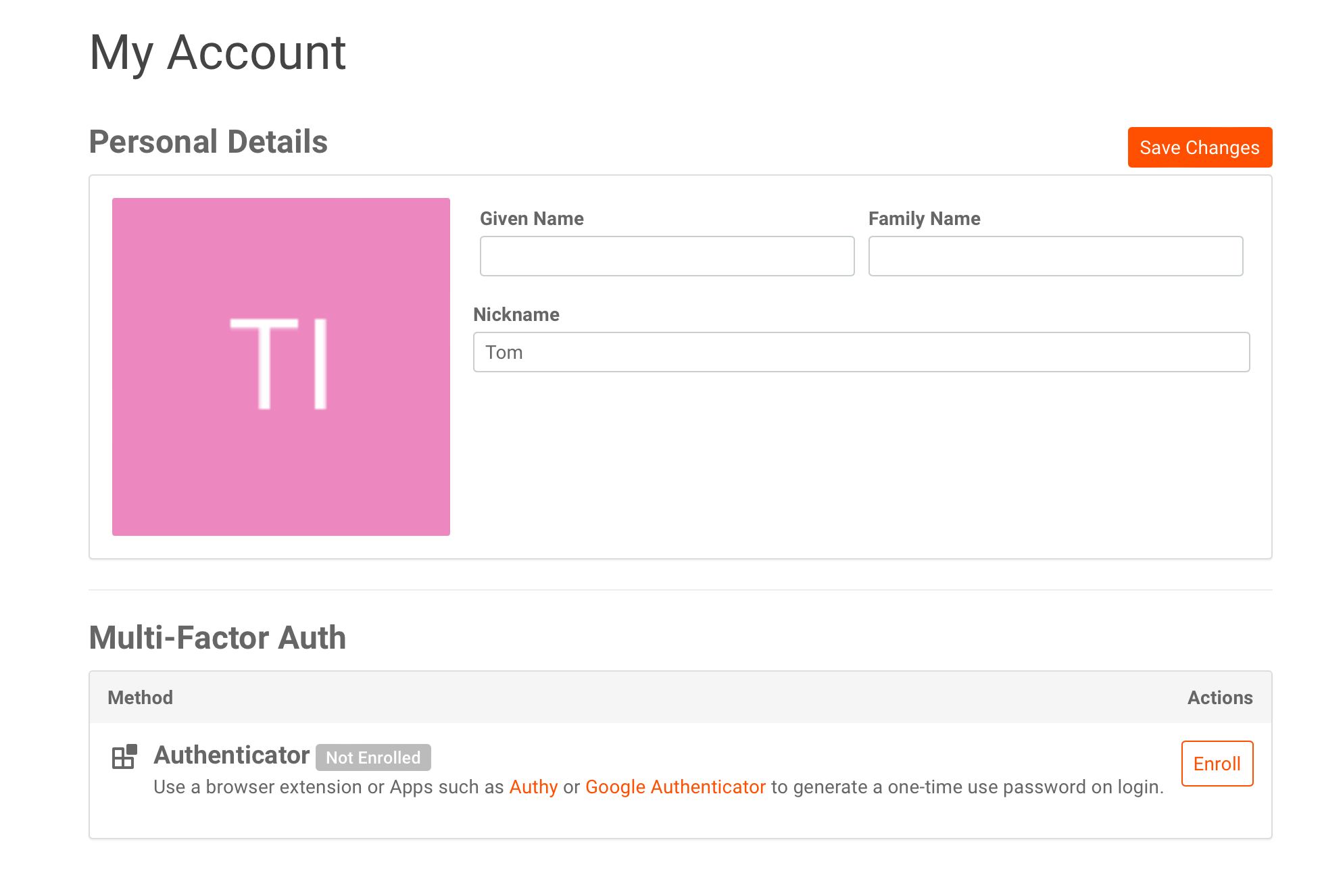
- Click on Enroll to start.
- Use your Authenticator App to Scan the QR code.
- Enter the 6 digit numeric code from your Authenticator App to finish your enrollment.
Moesif only supports Authenticator Apps like Authy, Google Authenticator, or any other app that support TOTP algorithms. Because SMS is considered insecure for MFA, Moesif does not support SMS-based MFA.
After enrolling, you can remove or add more devices by load up the QR code and scan it again.
Managing Multi-Factor Authentication
Single-sign On
If you have enterprise SSO configured for your Moesif org, Moesif will disable prompting for MFA code as your identity provider will handle this flow.
Lost Device
If you lost access to your verification, contact us to recovery your account.
Personal Details
If you signed up via email and password, you can update the basic personal details on my accounts page. If you used a third party identify provider like Google or Enterprise SSO, your profile will be populated automatically within the My Account page.