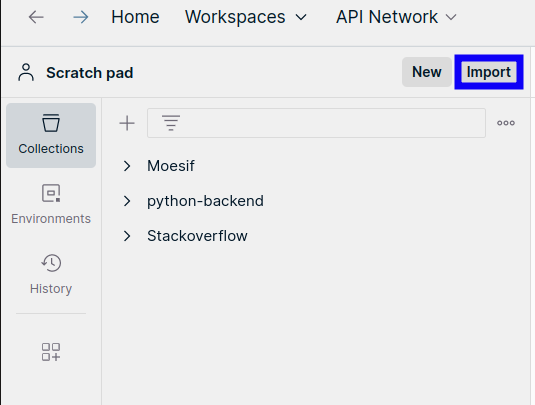Replay API Calls in Postman
Live Event Log allows you to generate and export a Postman Collection containing the API calls for selected events. This allows you to perform different tasks and routines on your API to make it more robust. For example:
- Debugging any problematic API calls or even sequences of API calls.
- Creating robust test suites in Postman from your actual API data in Moesif.
Replaying API calls in Postman requires two simple steps:
- Export the data from Moesif as a Postman Collection.
- Import the collection in Postman.
You must have a Postman account to use Postman Collections.
For more information about importing and exporting data in Postman, see Data import and export in Postman.
Export API Calls in Moesif
Follow these steps to export API calls into a Postman Collection:
- Open your Live Event Log workspace. You can access all the dashboards and the workspaces under those dashboards in Saved Dashboards of the navigation menu.
- Select the API calls you want to export.
- Select Run In Postman.
- Select Download Postman Collection to confirm.
The export includes everything you need to recreate an API call, including the body, headers, and other parameters in a JSON file.
Import Collection Into Postman
After exporting API calls into a Postman Collection, follow these steps to import the collection into Postman:
- Open Postman and select Import in the sidebar.
![Selecting 'Import' in Postman]()
- Select the JSON file you have exported from Moesif.
- The Import Complete dialog appears. Postman automatically opens the new collection you’ve imported. Otherwise, select Go to Collection in the dialog to open the collection.
The new collection now appears under Collections in your current workspace sidebar.
For more information, see Import Data into Postman.
Replay and Debug API Calls
After importing your collection in Postman, you can now start replaying the API calls. Each request contains all the details including the query parameters, headers, body, and so on. Select a request and then select Send to send an exact copy of the API request to your endpoint.
Alternatively, you can run your Postman collections instead of manually selecting requests and replaying them.