Moesif’s Pendo Integration
Moesif’s Pendo extension enables you to send API calls and custom actions to Pendo. This enables you to drive Pendo’s in-app guidance and tooltips from your events in Moesif. The integration will combine the best of both tools and enable data-driven product teams with more ways to analyze and communicate with their developers based on usage data rather than gut feeling.
Some of the benefits of Moesif and Pendo:
- Guide new customers on integrating with your APIs with a hyper-personalized onboarding.
- Create in-app notifications to inform customers when they hit rate limits, using deprecated APIs, etc.
“The integration between Moesif and Pendo gives API-driven businesses the best of both platforms”, said Chad Burnette, Pendo’s Head of Platform. “This is a problem I have spent countless engineering resources working to solve in the past. Now the market has an easy and scalable way to instrument APIs and then use that data to message developers directly to ease onboarding and drive greater adoption. This is perfect as you build your developer community.”
For more info on the Moesif Pendo partnership, read the announcement.
How it works
API calls are sent to Pendo as a tracked event.
The Pendo event name will contain {request.verb} {request.uri} for API Calls and the {action_name} for custom actions.
The Pendo event context will be populated with the applicable fields ip, userAgent, nme, and url.
For Pendo event properties, Pendo supports only 20 different property names and 200 different property values. Because of this, Moesif will not send headers, or query params as these objects are typically much larger than 20 fields. Instead, the integration will send the following properties to Pendo:
durationMsdirectioneventTyperequestRouterequestVerbrequestApiVersionresponseStatus
If you’re looking to trigger Pendo workflows using complex behaviors or from high-dimensional data, we instead recommend creating a behavioral cohort which can trigger a webhook. Your custom webhook handler can relay the event to Pendo as a tracked event.
How to install
1. Get your Pendo integration key
Within the Pendo UI, get your secret for tracking events.
Do not use your integration key. This is used to pull data from Pendo such as into Slack or other tools.
To get your tracking secret, navigate to Settings and choose Subscription Settings. From there, choose your app from Applications tab.
Under Track Event Shared Secret click Show link and use that key as Secret Key on Moesif’s Pendo Integration page.
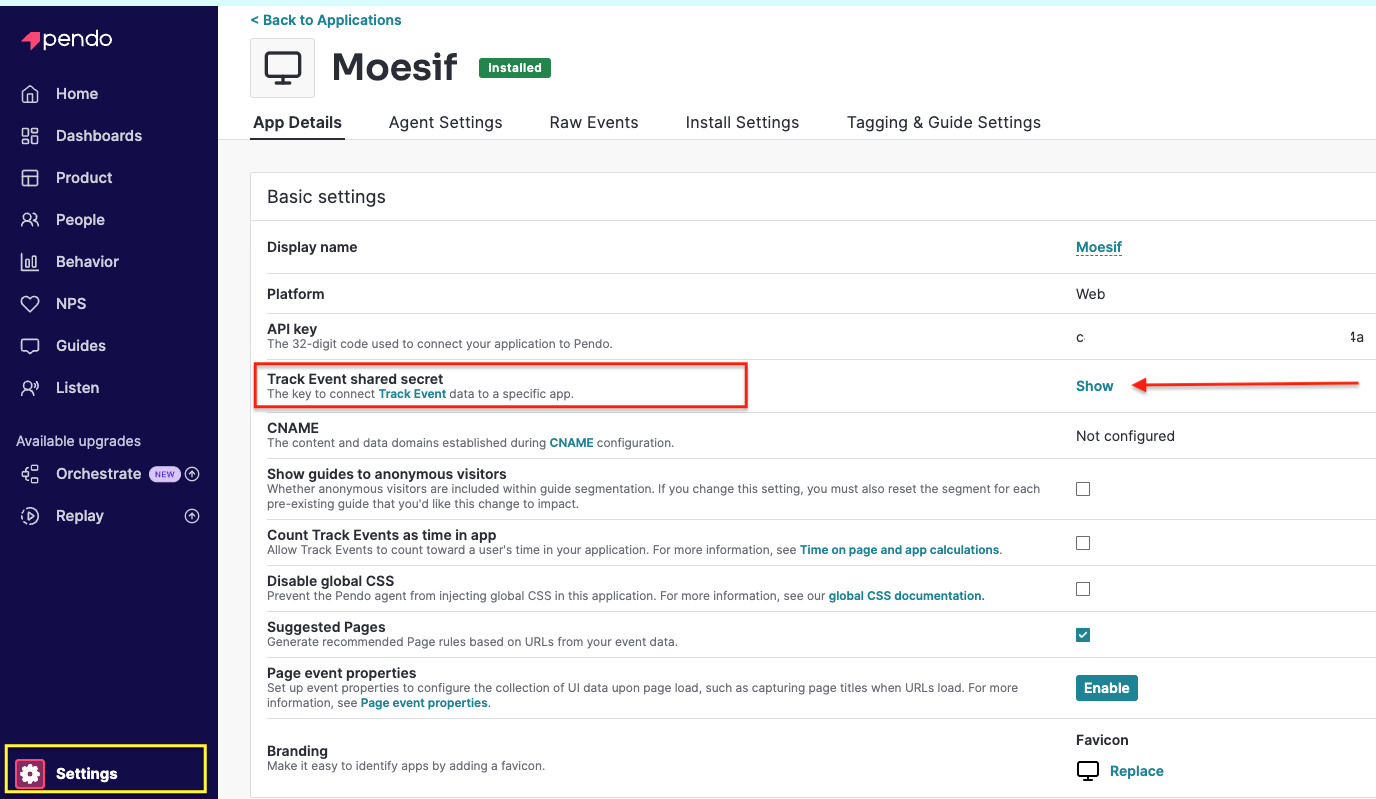
2. Add your Pendo integration key to Moesif
Within the Moesif UI, go to Extensions from the top-right menu. Then search for Pendo and click install as shown in the blue box below.
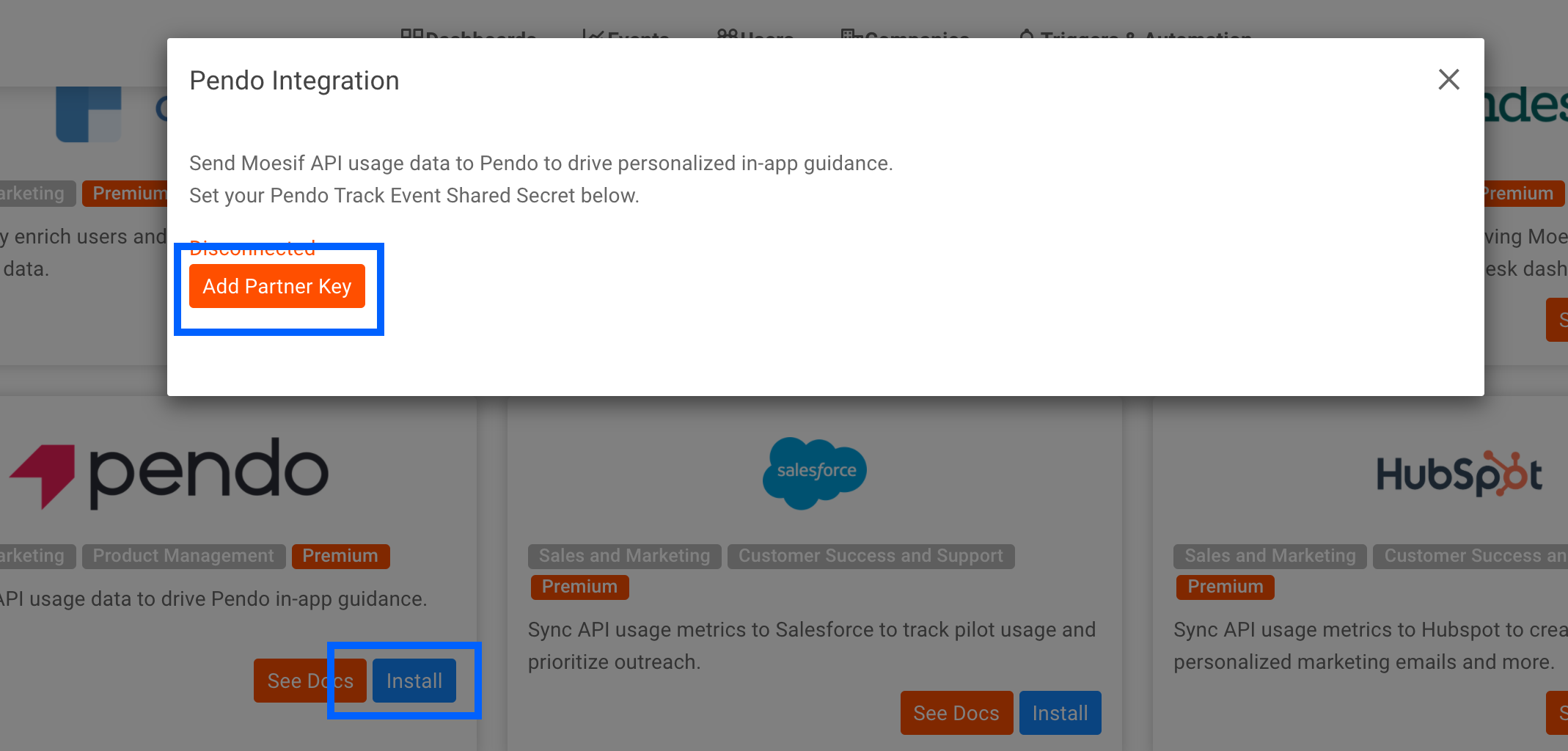
Once done, Moesif will start sending data to Pendo.
It takes up to 15 minutes after adding or modifying your API key before it’s reflected. If you don’t see events yet, wait 15 minutes.
To get started with Moesif and Pendo, reach out to your dedicated account manager or email support.