Moesif Middleware for .NET
by Moesif, the API analytics and API monetization platform.
Moesif .NET middleware SDK automatically logs incoming and outgoing API calls and sends them to Moesif for API analytics and monitoring. This middleware allows you to integrate Moesif’s API analytics and API monetization features into your .NET applications with minimal configuration.
If you’re new to Moesif, see our Getting Started resources to quickly get up and running.
Prerequisites
Before using this middleware, make sure you have the following:
Get Your Moesif Application ID
After you log into Moesif Portal, you can get your Moesif Application ID during the onboarding steps. You can always access the Application ID any time by following these steps from Moesif Portal after logging in:
- Select the account icon to bring up the settings menu.
- Select Installation or API Keys.
- Copy your Moesif Application ID from the Collector Application ID field.
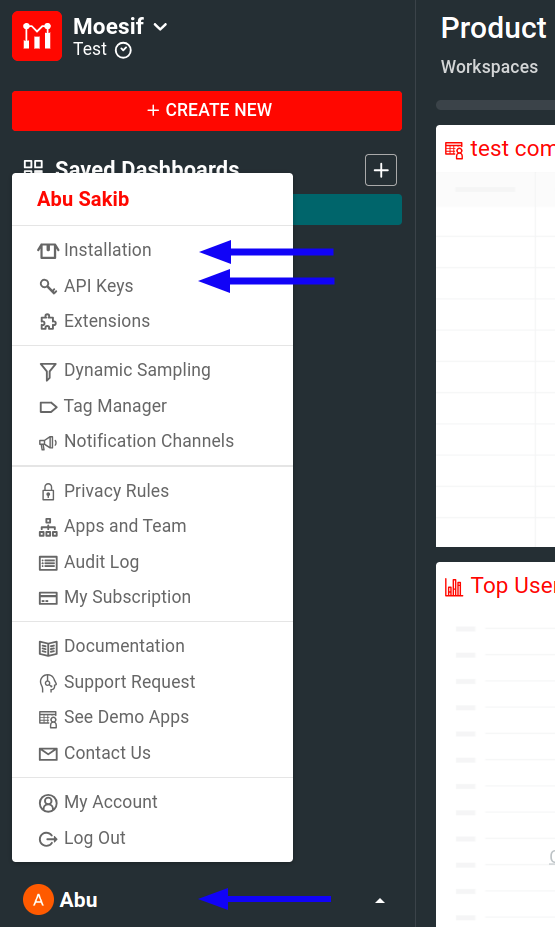
Install the Middleware
Install the Nuget Package for the middleware:
Install-Package Moesif.Middleware
Versions & Target Frameworks
| Version | Target Framework |
|---|---|
| 3.1.0 or above | .NET46 / .NET6 or above |
| 1.5.3 or below | .NET45 / .NET Core 2 or below |
Note: We have deprecated support for .NET Core 2 or below
Then jump to usage instructions for your specific framework:
Configure the Middleware
See the following to learn how to configure the middleware for your use case.
Use the Middleware in .NET6.0 and higher
Please use Moesif.Middleware version 3.0.9 or higher for .NET6 or higher framework. Rest of instrusctions are same.
Use the Middleware in .NET Core and .NET 5.0
Follow these instructions to use this middleware in .NET 5 or .NET Core 2.1 and higher:
- In
Startup.csfile in your project directory, addapp.UseMiddleware<MoesifMiddleware>(moesifOptions);to the pipeline. To collect the most context, we recommend that you add the middleware after other middleware such as SessionMiddleware and AuthenticationMiddleware. - Add the middleware in your application:
using Moesif.Middleware;
public class Startup {
// moesifOptions is an object of type Dictionary<string, object> which holds configuration options for your application.
Dictionary<string, object> moesifOptions = new Dictionary<string, object>
{
{"ApplicationId", "YOUR_MOESIF_APPLICATION_ID"},
{"LogBody", true},
...
# For other options see below.
};
public void ConfigureServices(IServiceCollection services)
{
services.AddMvc();
}
public void Configure(IApplicationBuilder app, IHostingEnvironment env)
{
app.UseMiddleware<MoesifMiddleware>(moesifOptions);
app.UseMvc();
}
}
Replace YOUR_MOESIF_APPLICATION_ID with your Moesif Application ID.
Use the Middleware in .NET Framework
Follow these instructiosn to use the middleware in .NET Framework 4.5 and higher.
- In
Startup.csfile in your project directory, please addapp.Use<MoesifMiddleware>(moesifOptions);to the pipeline. To collect the most context, it is recommended to add the middleware after other middleware such as SessionMiddleware and AuthenticationMiddleware. - Add the middleware to your application:
using Moesif.Middleware;
public class Startup {
// moesifOptions is an object of type Dictionary<string, object> which holds configuration options for your application.
Dictionary<string, object> moesifOptions = new Dictionary<string, object>
{
{"ApplicationId", "YOUR_MOESIF_APPLICATION_ID"},
{"LogBody", true},
...
# For other options see below.
};
public void Configuration(IAppBuilder app)
{
app.Use<MoesifMiddleware>(moesifOptions);
}
}
Replace YOUR_MOESIF_APPLICATION_ID with your Moesif Application ID.
If your app uses Windows Communication Foundation (WCF), set DisableStreamOverride to true
Add OWIN Dependencies
IIS integrated pipeline
If your .NET application runs on IIS or Visual Studio IIS Express using integrated mode, install the OWIN SystemWeb package if not done so already.
Install-Package Microsoft.Owin.Host.SystemWeb
For more information, see OWIN Middleware in the IIS integrated pipeline.
Moesif does not support IIS running in classic mode (backwards compatibility for IIS 6.0). Unless your app predates IIS 6.0 and requires classic mode, we recomend you switch to integrated mode.
Self-Host executable
While uncommon, if your application is a self-hosted executable that does not run on IIS, you may have to install the SelfHost package if not done so already:
-
For .NET Web API applications:
Install-Package Microsoft.AspNet.WebApi.OwinSelfHost -
For all other .NET applications:
Install-Package Microsoft.Owin.SelfHost -Pre
Configuration Options
The following sections describe the middleware’s configuration options for .NET Core and .NET Framework.
.NET Core Configuration Options
The next sections describe the available configuration options for .NET Core. Here’s a sample configuration using:
public static Func<HttpRequest, HttpResponse, string> IdentifyUser = (HttpRequest req, HttpResponse res) => {
// Implement your custom logic to return user id
return req.HttpContext?.User?.Identity?.Name;
};
public static Func<HttpRequest, HttpResponse, string> IdentifyCompany = (HttpRequest req, HttpResponse res) => {
return req.Headers["X-Organization-Id"];
};
public static Func<HttpRequest, HttpResponse, string> GetSessionToken = (HttpRequest req, HttpResponse res) => {
return req.Headers["Authorization"];
};
public static Func<HttpRequest, HttpResponse, Dictionary<string, object>> GetMetadata = (HttpRequest req, HttpResponse res) => {
Dictionary<string, object> metadata = new Dictionary<string, object>
{
{"string_field", "value_1"},
{"number_field", 0},
{"object_field", new Dictionary<string, string> {
{"field_a", "value_a"},
{"field_b", "value_b"}
}
}
};
return metadata;
};
static public Dictionary<string, object> moesifOptions = new Dictionary<string, object>
{
{"ApplicationId", "Your Moesif Application Id"},
{"ApiVersion", "1.1.0"},
{"IdentifyUser", IdentifyUser},
{"IdentifyCompany", IdentifyCompany},
{"GetSessionToken", GetSessionToken},
{"GetMetadata", GetMetadata}
};
ApplicationId (Required)
| Data type |
|---|
string |
A string that identifies your application in Moesif.
Skip
| Data type | Parameters | Return type |
|---|---|---|
| Function | (HttpRequest, HttpResponse) |
boolean |
Optional.
A function that takes a request and a response, and returns true if you want to skip this particular event.
IdentifyUser
| Data type | Parameters | Return type |
|---|---|---|
| Function | (HttpRequest, HttpResponse) |
string |
Optional.
A function that takes a request and a response, and returns a string that represents the user ID used by your system.
Moesif identifies users automatically. But if your setup differs from the standard implementations, provide this function to ensure user identification properly.
IdentifyCompany
| Data type | Parameters | Return type |
|---|---|---|
| Function | (HttpRequest, HttpResponse) |
string |
Optional.
A function that takes a request and a response, and returns a string that represents the company ID for this event.
GetSessionToken
| Data type | Parameters | Return type |
|---|---|---|
| Function | (HttpRequest, HttpResponse) |
string |
Optional.
A function that takes a request and a response, and returns a string that represents the session token for this event.
Similar to users and companies, Moesif tries to retrieve session tokens automatically. But if your setup differs from the standard, this function can be helpful for tying events together, and help you replay the events.
GetMetadata
| Data type | Parameters | Return type |
|---|---|---|
| Function | (HttpRequest, HttpResponse) |
dictionary |
Optional.
A function that returns an object that allows you to add custom metadata that will be associated with the event.
The metadata must be a dictionary that can be converted to JSON. For example, you may want to save a virtual machine instance ID, a trace ID, or a tenant ID with the request.
MaskEventModel
| Data type | Parameters | Return type |
|---|---|---|
| Function | (EventModel) |
EventModel |
A function that takes an a Moesif event model and returns an EventModel with desired data removed.
Use this if you prefer to write your own mask function. The return value must be a valid EventModel required by Moesif data ingestion API. For more information, see Moesif C# API documentation.
For example:
public static Func<EventModel, EventModel> MaskEventModel = (EventModel moesifEvent) =>
{
Dictionary<String, String> eventRequestHeaders = moesifEvent.Request.Headers;
bool keyExists = eventRequestHeaders.ContainsKey("Authorization");
if (keyExists)
{
eventRequestHeaders.Remove("Authorization");
};
return moesifEvent;
};
ApiVersion
| Data type |
|---|
string |
Optional.
The API version associated with this particular event.
LocalDebug
| Data type |
|---|
boolean |
Set to true to print internal log messages for debugging SDK integration issues.
LogBody
| Data type | Default |
|---|---|
boolean |
true |
Set to false to not log the request and response body to Moesif.
RequestMaxBodySize
| Data type | Default |
|---|---|
Number |
100000 |
The maximum request body size in bytes to log when sending the data to Moesif. Request body will not be logged if its size exceeds RequestMaxBodySize.
ResponseMaxBodySize
| Data type | Default |
|---|---|
Number |
100000 |
The maximum response body size in bytes to log when sending the data to Moesif. Response body will not be logged if its size exceeds RequestMaxBodySize.
AuthorizationHeaderName
| Data type |
|---|
string |
Optional.
Request header containing a bearer or basic token to extract user ID. Also, supports a comma-separated string. Moesif checks headers in order like X-Api-Key,Authorization, and so on.
AuthorizationUserIdField
| Data type |
|---|
string |
Optional.
Field name in JWT or OpenId token’s payload for identifying users. Only applicable if AuthorizationHeaderName is set and is a bearer token.
IsLambda
| Data type | Default |
|---|---|
boolean |
false |
Set to true if integrating with AWS Lambda functions.
EnableBatching
| Data type | Default |
|---|---|
boolean |
true |
Moesif logs events in batches. Set to false if you want to send the API events one by one. This option is reset to false if IsLambda true.
Capture Outgoing Requests in .NET Core
You can capture all outgoing API calls from your app to third parties like Stripe or to your own dependencies while using System.Net.Http package.
The following snippet shows how to configure your application to start capturing outgoing calls:
using System.Net.Http;
using Moesif.Middleware.Helpers;
// moesifOptions is an object of type Dictionary<string, object> which holds configuration options for your application.
MoesifCaptureOutgoingRequestHandler handler = new MoesifCaptureOutgoingRequestHandler(new HttpClientHandler(), moesifOptions);
HttpClient client = new HttpClient(handler);
The following configuration options are available for outgoing API calls. Several options are functions that take request and response as input arguments. These request and response objects correspond to HttpRequestMessage request and HttpResponseMessage response objects respectively.
GetMetadataOutgoing
| Data type | Parameters | Return type |
|---|---|---|
| Function | (HttpRequest, HttpResponse) |
dictionary |
Optional.
A function that returns an object that allows you to add custom metadata associated with the event. The metadata must be a dictionary that can be converted to JSON. For example, you may want to save a VM instance ID, a trace ID, or a tenant ID with the request.
GetSessionTokenOutgoing
| Data type | Parameters | Return type |
|---|---|---|
| Function | (HttpRequest, HttpResponse) |
string |
Optional.
A function that takes an HttpRequestMessage and an HttpResponseMessage, and returns the session token string for this event.
Moesif tries to get the session token automatically, but if you setup differs from the standard, this function can be helpful for tying events together and help you replay the events.
IdentifyUserOutgoing
| Data type | Parameters | Return type |
|---|---|---|
| Function | (HttpRequest, HttpResponse) |
string |
Optional.
A function that takes an HttpRequestMessage and an HttpResponseMessage, and returns a user ID string used by your system.
Moesif identifies users automatically. But if your setup differs from the standard implementations, provide this function to ensure user identification properly.
IdentifyCompanyOutgoing
| Data type | Parameters | Return type |
|---|---|---|
| Function | (HttpRequest, HttpResponse) |
string |
A function that takes an HttpRequestMessage and an HttpResponseMessage, and returns company ID string for this event.
SkipOutgoing
| Data type | Parameters | Return type |
|---|---|---|
| Function | (HttpRequest, HttpResponse) |
boolean |
Optional.
A function that takes an HttpRequestMessage and an HttpResponseMessage, and returns true if you want to skip this particular event.
MaskEventModelOutgoing
| Data type | Parameters | Return type |
|---|---|---|
| Function | (EventModel) |
EventModel |
Optional.
A function that takes a Moesif event model and returns an EventModel with desired data removed.
Use this if you prefer to write your own mask function. The return value must be a valid EventModel required by Moesif data ingestion API. For more information, see the Moesif C# API documentation.
LogBodyOutgoing
| Data type | Default |
|---|---|
boolean |
true |
Set to false to not log the request and response body to Moesif.
.NET Framework Configuration Options
The next sections describe the available configuration options for .NET Framework. Here’s a sample configuration:
public static Func<IOwinRequest, IOwinResponse, string> IdentifyUser = (IOwinRequest req, IOwinResponse res) => {
// Implement your custom logic to return user id
return req?.Context?.Authentication?.User?.Identity?.Name;
};
public static Func<IOwinRequest, IOwinResponse, string> IdentifyCompany = (IOwinRequest req, IOwinResponse res) => {
return req.Headers["X-Organization-Id"];
};
public static Func<IOwinRequest, IOwinResponse, string> GetSessionToken = (IOwinRequest req, IOwinResponse res) => {
return req.Headers["Authorization"];
};
public static Func<IOwinRequest, IOwinResponse, Dictionary<string, object>> GetMetadata = (IOwinRequest req, IOwinResponse res) => {
Dictionary<string, object> metadata = new Dictionary<string, object>
{
{"string_field", "value_1"},
{"number_field", 0},
{"object_field", new Dictionary<string, string> {
{"field_a", "value_a"},
{"field_b", "value_b"}
}
}
};
return metadata;
};
static public Dictionary<string, object> moesifOptions = new Dictionary<string, object>
{
{"ApplicationId", "Your Moesif Application Id"},
{"LocalDebug", true},
{"LogBody", true},
{"LogBodyOutgoing", true},
{"ApiVersion", "1.1.0"},
{"IdentifyUser", IdentifyUser},
{"IdentifyCompany", IdentifyCompany},
{"GetSessionToken", GetSessionToken},
{"GetMetadata", GetMetadata},
{"BatchSize", 25}
};
In this configuration options, the request and response objects passed in correspond to IOwinRequest request and IOwinResponse response objects respectively.
ApplicationId (Required)
| Data type |
|---|
string |
A string that identifies your application in Moesif.
Skip
| Data type | Parameters | Return type |
|---|---|---|
| Function | (HttpRequest, HttpResponse) |
boolean |
Optional.
A function that takes a request and a response, and returns true if you want to skip this particular event.
IdentifyUser
| Data type | Parameters | Return type |
|---|---|---|
| Function | (HttpRequest, HttpResponse) |
string |
Optional.
A function that takes a request and a response, and returns a string that represents the user ID used by your system.
Moesif identifies users automatically. But if your setup differs from the standard implementations, provide this function to ensure user identification properly.
IdentifyCompany
| Data type | Parameters | Return type |
|---|---|---|
| Function | (HttpRequest, HttpResponse) |
string |
Optional.
A function that takes a request and a response, and returns a string that represents the company ID for this event.
GetSessionToken
| Data type | Parameters | Return type |
|---|---|---|
| Function | (HttpRequest, HttpResponse) |
string |
Optional.
A function that takes a request and a response, and returns a string that represents the session token for this event.
Similar to users and companies, Moesif tries to retrieve session tokens automatically. But if your setup differs from the standard, this function can be helpful for tying events together, and help you replay the events.
GetMetadata
| Data type | Parameters | Return type |
|---|---|---|
| Function | (HttpRequest, HttpResponse) |
dictionary |
Optional.
A function that returns an object that allows you to add custom metadata that will be associated with the event.
The metadata must be a dictionary that can be converted to JSON. For example, you may want to save a virtual machine instance ID, a trace ID, or a tenant ID with the request.
MaskEventModel
| Data type | Parameters | Return type |
|---|---|---|
| Function | (EventModel) |
EventModel |
A function that takes an a Moesif event model and returns an EventModel with desired data removed.
Use this if you prefer to write your own mask function. The return value must be a valid EventModel required by Moesif data ingestion API. For more information, see Moesif C# API documentation.
public static Func<EventModel, EventModel> MaskEventModel = (EventModel moesifEvent) =>
{
Dictionary<String, String> eventRequestHeaders = moesifEvent.Request.Headers;
bool keyExists = eventRequestHeaders.ContainsKey("Authorization");
if (keyExists)
{
eventRequestHeaders.Remove("Authorization");
};
return moesifEvent;
};
ApiVersion
| Data type |
|---|
string |
Optional.
The API version associated with this particular event.
LocalDebug
| Data type |
|---|
boolean |
Set to true to print internal log messages for debugging SDK integration issues.
LogBody
| Data type | Default |
|---|---|
boolean |
true |
Set to false to not log the request and response body to Moesif.
DisableStreamOverride
| Data type |
|---|
boolean |
Set to true to disable overriding the request body stream. This is required if your app is using Windows Communication Foundation (WCF). Otherwise, you may experience issues when your business logic accesses the request body.
AuthorizationHeaderName
| Data type |
|---|
string |
Optional.
Request header containing a bearer or basic token to extract user ID. Also, supports a comma-separated string. Moesif checks headers in order like X-Api-Key,Authorization, and so on.
AuthorizationUserIdField
| Data type |
|---|
string |
Optional.
Field name in JWT or OpenId token’s payload for identifying users. Only applicable if AuthorizationHeaderName is set and is a bearer token.
Capture Outgoing Requests in .NET Core
You can capture all outgoing API calls from your app to third parties like Stripe or to your own dependencies while using System.Net.Http package.
The following snippet shows how to configure your application to start capturing outgoing calls:
using System.Net.Http;
using Moesif.Middleware.Helpers;
// moesifOptions is an object of type Dictionary<string, object> which holds configuration options for your application.
MoesifCaptureOutgoingRequestHandler handler = new MoesifCaptureOutgoingRequestHandler(new HttpClientHandler(), moesifOptions);
HttpClient client = new HttpClient(handler);
The following configuration options are available for outgoing API calls. Several options are functions that take request and response as input arguments. These request and response objects correspond to HttpRequestMessage request and HttpResponseMessage response objects respectively.
GetMetadataOutgoing
| Data type | Parameters | Return type |
|---|---|---|
| Function | (HttpRequest, HttpResponse) |
dictionary |
Optional.
A function that returns an object that allows you to add custom metadata associated with the event. The metadata must be a dictionary that can be converted to JSON. For example, you may want to save a VM instance ID, a trace ID, or a tenant ID with the request.
GetSessionTokenOutgoing
| Data type | Parameters | Return type |
|---|---|---|
| Function | (HttpRequest, HttpResponse) |
string |
Optional.
A function that takes an HttpRequestMessage and an HttpResponseMessage, and returns the session token string for this event.
Moesif tries to get the session token automatically, but if you setup differs from the standard, this function can be helpful for tying events together and help you replay the events.
IdentifyUserOutgoing
| Data type | Parameters | Return type |
|---|---|---|
| Function | (HttpRequest, HttpResponse) |
string |
Optional.
A function that takes an HttpRequestMessage and an HttpResponseMessage, and returns a user ID string used by your system.
Moesif identifies users automatically. But if your setup differs from the standard implementations, provide this function to ensure user identification properly.
IdentifyCompanyOutgoing
| Data type | Parameters | Return type |
|---|---|---|
| Function | (HttpRequest, HttpResponse) |
string |
A function that takes an HttpRequestMessage and an HttpResponseMessage, and returns company ID string for this event.
SkipOutgoing
| Data type | Parameters | Return type |
|---|---|---|
| Function | (HttpRequest, HttpResponse) |
boolean |
Optional.
A function that takes an HttpRequestMessage and an HttpResponseMessage, and returns true if you want to skip this particular event.
MaskEventModelOutgoing
| Data type | Parameters | Return type |
|---|---|---|
| Function | (EventModel) |
EventModel |
Optional.
A function that takes a Moesif event model and returns an EventModel with desired data removed.
Use this if you prefer to write your own mask function. The return value must be a valid EventModel required by Moesif data ingestion API. For more information, see the Moesif C# API documentation.
LogBodyOutgoing
| Data type | Default |
|---|---|
boolean |
true |
Set to false to not log the request and response body to Moesif.
Examples
.NET Core Examples
See the .NET Core examples using .NET Core 2.0 and .NET Core 3.0
.NET Framework Examples
- .NET Framework Example using .NET Framework 4.6.1 and IIS
- .NET Framework SelfHost Example using .NET Framework 4.6.1 (SelfHost is uncommon)
The following examples demonstrate how to add and update customer information.
Update a Single User
To create or update a user profile in Moesif, use the UpdateUser method.
// Campaign object is optional, but useful if you want to track ROI of acquisition channels
// See https://www.moesif.com/docs/api#users for campaign schema
Dictionary<string, object> campaign = new Dictionary<string, object>
{
{"utm_source", "google"},
{"utm_medium", "cpc"},
{"utm_campaign", "adwords"},
{"utm_term", "api+tooling"},
{"utm_content", "landing"}
};
// metadata can be any custom dictionary
Dictionary<string, object> metadata = new Dictionary<string, object>
{
{"email", "john@acmeinc.com"},
{"first_name", "John"},
{"last_name", "Doe"},
{"title", "Software Engineer"},
{"sales_info", new Dictionary<string, object> {
{"stage", "Customer"},
{"lifetime_value", 24000},
{"account_owner", "mary@contoso.com"}
}
}
};
// Only user_id is required
Dictionary<string, object> user = new Dictionary<string, object>
{
{"user_id", "12345"},
{"company_id", "67890"}, // If set, associate user with a company object
{"campaign", campaign},
{"metadata", metadata},
};
// .NET Core
MoesifMiddleware moesifMiddleware = new MoesifMiddleware(Dictionary<string, object> moesifOptions)
// .NET Framework
// MoesifMiddleware moesifMiddleware = new MoesifMiddleware(OwinMiddleware next, Dictionary<string, object> moesifOptions)
// Update the user asynchronously
moesifMiddleware.UpdateUser(user);
The metadata field can contain any customer demographic or other info you want to store. Moesif only requires the user_id field.
For more information, see the function documentation in Moesif C# API Reference.
Update Users in Batch
To update a list of users in one batch, use the UpdateUsersBatch method.
Similar to UpdateUser, but used to update a list of users in one batch.
Only the user_id field is required.
This method is a convenient helper that calls the Moesif API lib.
For details, visit the C# API Reference.
List<Dictionary<string, object>> usersBatch = new List<Dictionary<string, object>>();
Dictionary<string, object> metadataA = new Dictionary<string, object>
{
{"email", "john@acmeinc.com"},
{"first_name", "John"},
{"last_name", "Doe"},
{"title", "Software Engineer"},
{"sales_info", new Dictionary<string, object> {
{"stage", "Customer"},
{"lifetime_value", 24000},
{"account_owner", "mary@contoso.com"}
}
}
};
// Only user_id is required
Dictionary<string, object> userA = new Dictionary<string, object>
{
{"user_id", "12345"},
{"company_id", "67890"}, // If set, associate user with a company object
{"metadata", metadataA},
};
Dictionary<string, object> metadataB = new Dictionary<string, object>
{
{"email", "mary@acmeinc.com"},
{"first_name", "Mary"},
{"last_name", "Jane"},
{"title", "Software Engineer"},
{"sales_info", new Dictionary<string, object> {
{"stage", "Customer"},
{"lifetime_value", 24000},
{"account_owner", "mary@contoso.com"}
}
}
};
// Only user_id is required
Dictionary<string, object> userB = new Dictionary<string, object>
{
{"user_id", "54321"},
{"company_id", "67890"}, // If set, associate user with a company object
{"metadata", metadataB},
};
usersBatch.Add(userA);
usersBatch.Add(userB);
// .NET Core
MoesifMiddleware moesifMiddleware = new MoesifMiddleware(Dictionary<string, object> moesifOptions)
// .NET Framework
// MoesifMiddleware moesifMiddleware = new MoesifMiddleware(OwinMiddleware next, Dictionary<string, object> moesifOptions)
moesifMiddleware.UpdateUsersBatch(usersBatch);
The metadata field can contain any customer demographic or other info you want to store. Moesif only requires the user_id field.
This method is a convenient helper that calls the Moesif API library. For more information, see the function documentation in Moesif C# API Reference.
Update a Single Company
To update a single company, use the UpdateCompany method.
// Campaign object is optional, but useful if you want to track ROI of acquisition channels
// See https://www.moesif.com/docs/api#update-a-company for campaign schema
Dictionary<string, object> campaign = new Dictionary<string, object>
{
{"utm_source", "google"},
{"utm_medium", "cpc"},
{"utm_campaign", "adwords"},
{"utm_term", "api+tooling"},
{"utm_content", "landing"}
};
// metadata can be any custom dictionary
Dictionary<string, object> metadata = new Dictionary<string, object>
{
{"org_name", "Acme, Inc"},
{"plan_name", "Free"},
{"deal_stage", "Lead"},
{"mrr", 24000},
{"demographics", new Dictionary<string, object> {
{"alexa_ranking", 500000},
{"employee_count", 47}
}
}
};
Dictionary<string, object> company = new Dictionary<string, object>
{
{"company_id", "67890"}, // The only required field is your company id
{"company_domain", "acmeinc.com"}, // If domain is set, Moesif will enrich your profiles with publicly available info
{"campaign", campaign},
{"metadata", metadata},
};
// .NET Core
MoesifMiddleware moesifMiddleware = new MoesifMiddleware(Dictionary<string, object> moesifOptions)
// .NET Framework
// MoesifMiddleware moesifMiddleware = new MoesifMiddleware(OwinMiddleware next, Dictionary<string, object> moesifOptions)
// Update the company asynchronously
moesifMiddleware.UpdateCompany(company);
The metadata field can contain any customer demographic or other info you want to store. Moesif only requires the company_id field.
This method is a convenient helper that calls the Moesif API library. For more information, see the function documentation in Moesif C# API Reference.
Update Companies in Batch
To update a list of companies in one batch, use the UpdateCompaniesBatch method.
List<Dictionary<string, object>> companiesBatch = new List<Dictionary<string, object>>();
// metadata can be any custom dictionary
Dictionary<string, object> metadataA = new Dictionary<string, object>
{
{"org_name", "Acme, Inc"},
{"plan_name", "Free"},
{"deal_stage", "Lead"},
{"mrr", 24000},
{"demographics", new Dictionary<string, object> {
{"alexa_ranking", 500000},
{"employee_count", 47}
}
}
};
Dictionary<string, object> companyA = new Dictionary<string, object>
{
{"company_id", "67890"}, // The only required field is your company id
{"company_domain", "acmeinc.com"}, // If domain is set, Moesif will enrich your profiles with publicly available info
{"metadata", metadataA},
};
// metadata can be any custom dictionary
Dictionary<string, object> metadataB = new Dictionary<string, object>
{
{"org_name", "Contoso, Inc"},
{"plan_name", "Starter"},
{"deal_stage", "Lead"},
{"mrr", 48000},
{"demographics", new Dictionary<string, object> {
{"alexa_ranking", 500000},
{"employee_count", 59}
}
}
};
Dictionary<string, object> companyB = new Dictionary<string, object>
{
{"company_id", "09876"}, // The only required field is your company id
{"company_domain", "contoso.com"}, // If domain is set, Moesif will enrich your profiles with publicly available info
{"metadata", metadataB},
};
companiesBatch.Add(companyA);
companiesBatch.Add(companyB);
// .NET Core
MoesifMiddleware moesifMiddleware = new MoesifMiddleware(Dictionary<string, object> moesifOptions)
// .NET Framework
// MoesifMiddleware moesifMiddleware = new MoesifMiddleware(OwinMiddleware next, Dictionary<string, object> moesifOptions)
moesifMiddleware.UpdateCompaniesBatch(companiesBatch);
The metadata field can contain any customer demographic or other info you want to store. Moesif only requires the company_id field.
This method is a convenient helper that calls the Moesif API library. For more information, see the function documentation in Moesif C# API Reference.
Troubleshoot
For a general troubleshooting guide that can help you solve common problems, see Server Troubleshooting Guide.
Other troubleshooting supports:
The following sections discuss some specific troubleshooting scenarios.
Issue Reading Request Body in WCF
Certain serializers for Windows Communication Foundation (WCF) may not correctly bind the request body when using logging middleware like Moesif.
If your app uses Windows Communication Foundation (WCF), you may find that your business logic has errors accessing the request body such as for POST and PUT requests.
To fix this, set the option DisableStreamOverride to true:
Dictionary<string, object> moesifOptions = new Dictionary<string, object>
{
{"ApplicationId", "Your Moesif Application Id"},
{"DisableStreamOverride", true},
};
Traditional Monolith Website broken
Some monolith apps which contain both a website and an API in the same app may issues when API logging middleware is enabled. This is usually due to interactions with other custom middleware.
Since usually this custom middleware is enabled for the website only, the fix we recommend is to enable Moesif only for your API.
To do so, use MapWhen that only activates the middleware if the Path contains /api
app.MapWhen(context => context.Request.Path.ToString().Contains("/api"), appBuilder =>
{
appBuilder.Use<MoesifMiddleware>(new System.Collections.Generic.Dictionary<string, object> {
{"ApplicationId", "Your Moesif Application Id"}
});
});
The Response Body Is Not Logged or Calls Are Jot Recieved in Moesif
Each ASP.NET Core server has an option called AllowSynchronousIO that toggles synchronous IO APIs such as HttpRequest.Body.Read, HttpResponse.Body.Write, and Stream.Flush. These APIs have previously caused thread starvation and app hangs, so starting from ASP.NET Core 3.0 Preview 3, they are disabled by default.
You need to set the following option to ensure the response body is logged and to ensure all events are forwarded to Moesif:
-
For .NET Core and .NET 5:
.ConfigureKestrel((context, options) => { options.AllowSynchronousIO = true; }); -
For .NET Core and .NET 6+, when using a
WebApplicationBuilderinProgram.cs:builder.WebHost.ConfigureKestrel(serverOptions => { serverOptions.AllowSynchronousIO = true; });
See the .NET documentation relating to the origins of the AllowSynchronousIO option. For more information about this workaround, see .NET Core 3.0 AllowSynchronousIO Workaround.
Ensuring Errors Handled by ExceptionHandler Are Logged
To capture the API calls handled by ExceptionHandler, make sure that the app.UseMiddleware<MoesifMiddleware>(moesifOptions); precedes the app.UseExceptionHandler() in the pipeline.
How to Test
- Manually clone the git repository.
- From your terminal, navigate to the root directory of the middleware.
- Run
Install-Package Moesif.Middleware. - Add your Moesif Application ID to
Moesif.Middleware.Test/MoesifMiddlewareTest.cs. - The tests live in the
Moesif.Middleware.Testproject. In order to invoke these test cases, you need NUnit 3.0 Test Adapter Extension for Visual Studio. Once the SDK finishes compiling, the test cases should appear in the Test Explorer window. Here, you can click Run All to execute these test cases.
Tested Versions
Moesif has validated this middleware against the following framework versions.
| Framework | Framework Version |
|---|---|
| .NET | 5.0 |
| .NET | 6.0 |
| .NET | 7.0 |
| .NET Core | 2.0-3.0 |
| .NET Framework MVC | 4.6-4.7 |
| .NET Framework Web API | 4.6-4.7 |
| .NET Framework Web API SelfHost | 4.6-4.7 |
Last Supported Version for .NET 4.5
SDK version 1.3.25 supports .NET 4.5, which will be no longer supported. Please upgrade to .NET 4.6.1 or higher.
Explore Other Integrations
Explore other integration options from Moesif:



