Moesif’s Slack Integration
Moesif’s alerting features enables you get notified on API functional and performance issues affecting your customers. You can also receive alerts on account health such as when a customer’s API usage drops or increases.
With the Moesif Slack integration, Moesif alerts are sent to a specific channel of your choice to keep the team informed. You can monitor any chart in Moesif with the + Alert button.
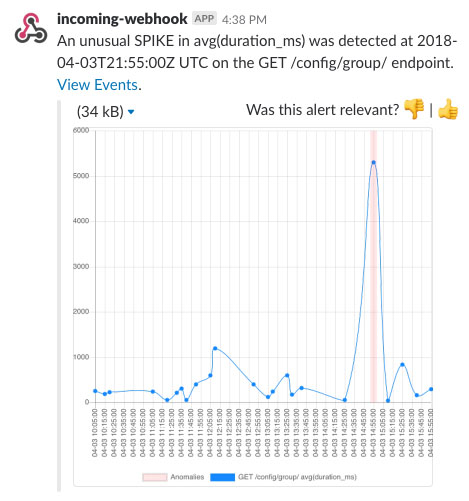
How to setup Moesif with Slack
This setup guide is specific to the Moesif Slack plugin. For general Moesif info, view Moesif API monitoring) or see documentation on creating alerts.
-
Log into your Moesif account.
-
Go to Alerting from the top menu to bring up the alert rules and channels.
-
Click on + Channel on the left and switch the channel type to Slack.
-
Generate a new Slack Incoming WebHooks for your channel.
-
Enter your generated webhook URL in the Moesif pop up modal. Optionally, give the channel a friendly name such as the name of the Slack channel.
Each channel in Moesif represents one channel in Slack.
- After creating the alert channel, go to any Event time series and select + Alert. You will have the option to select your newly created Slack Channel when creating the alert. Any filters applied on the left side are also applied to the alert rule.
Additional instructions on Slack Webhooks can be found here